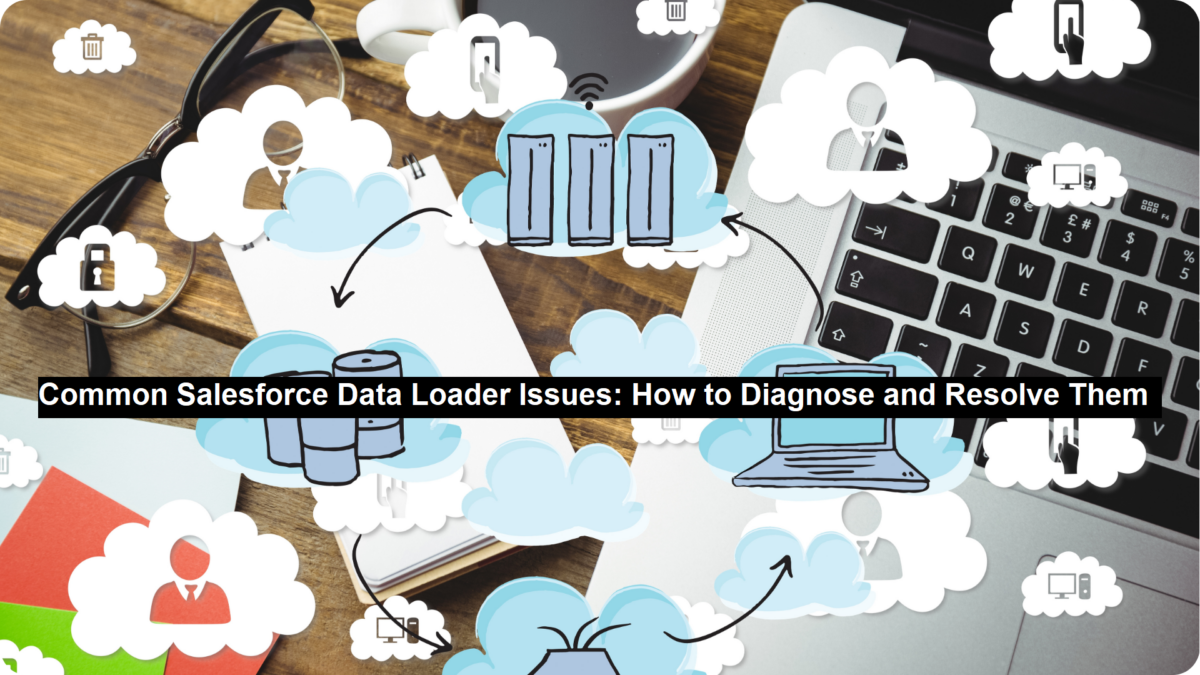
Common Salesforce Data Loader Issues: How to Diagnose and Resolve Them
Imagine yourself under a short timeframe to complete a task while receiving a huge database from your manager for Salesforce upload. You initiate Salesforce Data Loader with confidence to perform the import before witnessing sparks fly across the screen. The screen displays countless red error messages forming a huge ocean of warnings. Your heart sinks. What went wrong? Your sloppy work has potentially corrupted the entire record collection for the company. A sudden call to meet your supervisor seems imminent based on the way he expressed his approaching request. The pressure is real.
We’ve all been there. You encounter total havoc when Data Loader produces errors amid a rapid data upload operation involving numerous records. But don’t worry—you’re not alone. The reality shows that advanced Salesforce professionals face such issues despite their experience level. The difference? They maintain exceptional knowledge of problem detection techniques which allows them to fix these issues speedily.
This guide explains the major Salesforce Data Loader problems along with their root causes and includes step-by-step solutions for preventing system disruption from such errors. You will now have the advanced skills needed to handle Data Loader effortlessly.
1. What is Salesforce Data Loader?
- Salesforce Data Loader operates as a client program through which users work with Salesforce data.
- The application enables bulk data import and export operations in addition to update, delete and upsert operations.
- The tool proves highly beneficial for large dataset management, and it serves as the primary tool among administrators’ developers and data analysts.
Read: What Are the Benefits of Investing in Customized Logistics App Development?
Key Features of Data Loader
- Data Loader executes bulk operations which include inserting, updating, deleting, exporting and upserting actions.
- Supports CSV file format for data processing
- Error handling and success/error logs
- The product supports automation through its command-line interface (CLI) functionality
- Integration with API-based processes
The data operations of users result in various system errors while utilizing this tool. The following section examines prevalent mistakes that users face together with their effective resolutions.
2. Common Salesforce Data Loader Errors and Fixes
2.1. “Invalid Field” Error
Cause:
- The CSV file references an invalid field which either does not exist in Salesforce under its correct name or appears with an incorrect spelling.
Fix:
- Check the database field names through Salesforce Object Manager’s interface.
- Follow these steps to validate the API field name in the CSV file should match its API name precisely in the platform.
- The field’s existence can be verified by utilizing Salesforce Object Query Language (SOQL).
2.2. “Invalid ID” Error
Cause:
- All Salesforce IDs need to consist of either 15 characters with case-sensitive format or 18 characters with case-insensitive format. The system produces this error when users apply improper ID formatting rules.
Fix:
- The CSV file must include legitimate Salesforce IDs within the field that contains ID data.
- Apply CASESAFEID () function of Salesforce to transform 15-character IDs into 18-character format.
- Verify that space and special characters did not accidentally make their way into the field.
2.3. “Required Field Missing” Error
Cause:
- The CSV file contains an essential field which is either absent or incorrectly mapped through Data Loader.
Fix:
- The necessary fields located in Salesforce Object Manager must be identified.
- The CSV file must include every mandatory field in its structure.
- Follow correct field mapping when running the Data Loader import procedure.
2.4. “Field Custom Validation Exception” Error
Cause:
- The system prevents data saving operations through specific validation rules.
Fix:
- Check all validation rules under Setup → Validation Rules.
- Disabling validation rules should be considered temporarily as long as it is safe to proceed.
- Change the data values to meet the specified validation criteria.
2.5. “Duplicate Value Found” Error
Cause:
- The dataset includes two identical entries for a unique field represented by Email and Username along with Custom Unique Field.
Fix:
- Navigate to Setup → Duplicate Management and verify the duplicate rules exist there.
- The import process requires removing all duplicate entries from CSV data files first.
- The Insert function should be replaced by Upsert whenever processing existing data.
2.6. “Foreign Key Constraint Violation” Error
Cause:
- The error occurs when the lookup relationship field has an invalid reference ID.
Fix:
- Check all references that lead to existing records on the Salesforce platform.
- The reference IDs need to undergo VLOOKUP processing in Excel prior to import.
- All records that will be referenced must exist in the CSV file before introducing their references.
2.7. “Data Value Too Large” Error
Cause:
- One or several field values surpass the defined character restriction.
Fix:
- Check field length in Object Manager → Field Settings.
- Cut down the file field values to acceptable lengths in the CSV document.
- The importer needs each field type to adopt the appropriate data format.
2.8. “Invalid User Permissions” Error
Cause:
- The currently active Data Loader user lacks the necessary authorization requirements to access the system.
Fix:
- The user needing API-enabled permissions must be verified.
- Give users their designated profiles together with their needed permission sets.
- Check field-level security and object permissions in Setup → Profiles.
3. Best Practices for Avoiding Data Loader Errors
The following guidelines will help reduce errors when using Salesforce Data Loader:
- Data Validation Tools should be used to check CSV files for formatting errors before importing the files.
- The tool Enable Debug Logs enables users to capture error information for later troubleshooting purposes.
- Breaking large importing sessions into smaller batches allows users to prevent timeout and lock errors from occurring.
- Always Use External IDs for Upserts – Ensures data consistency.
- Users must keep their data free from duplicate entries as well as errors in data formatting.
- Begin by Trying the Small Data Subset to Avoid Errors That Could Affect All Data.
Conclusion
Salesforce Data Loader functions with remarkable power however data operations will encounter errors when strong error handling measures are not implemented. The process of data import, export and update and deletion requires knowledge about typical errors alongside their origin and remedy strategies.
You can manage data smoothly by applying best practices and using Salesforce error logs and periodic data integrity tests to solve Data Loader issues efficiently.
The persistence of errors after implementing these measures requires seeking assistance from Salesforce consulting services or adopting third-party ETL tools for successful Salesforce Data Migration.